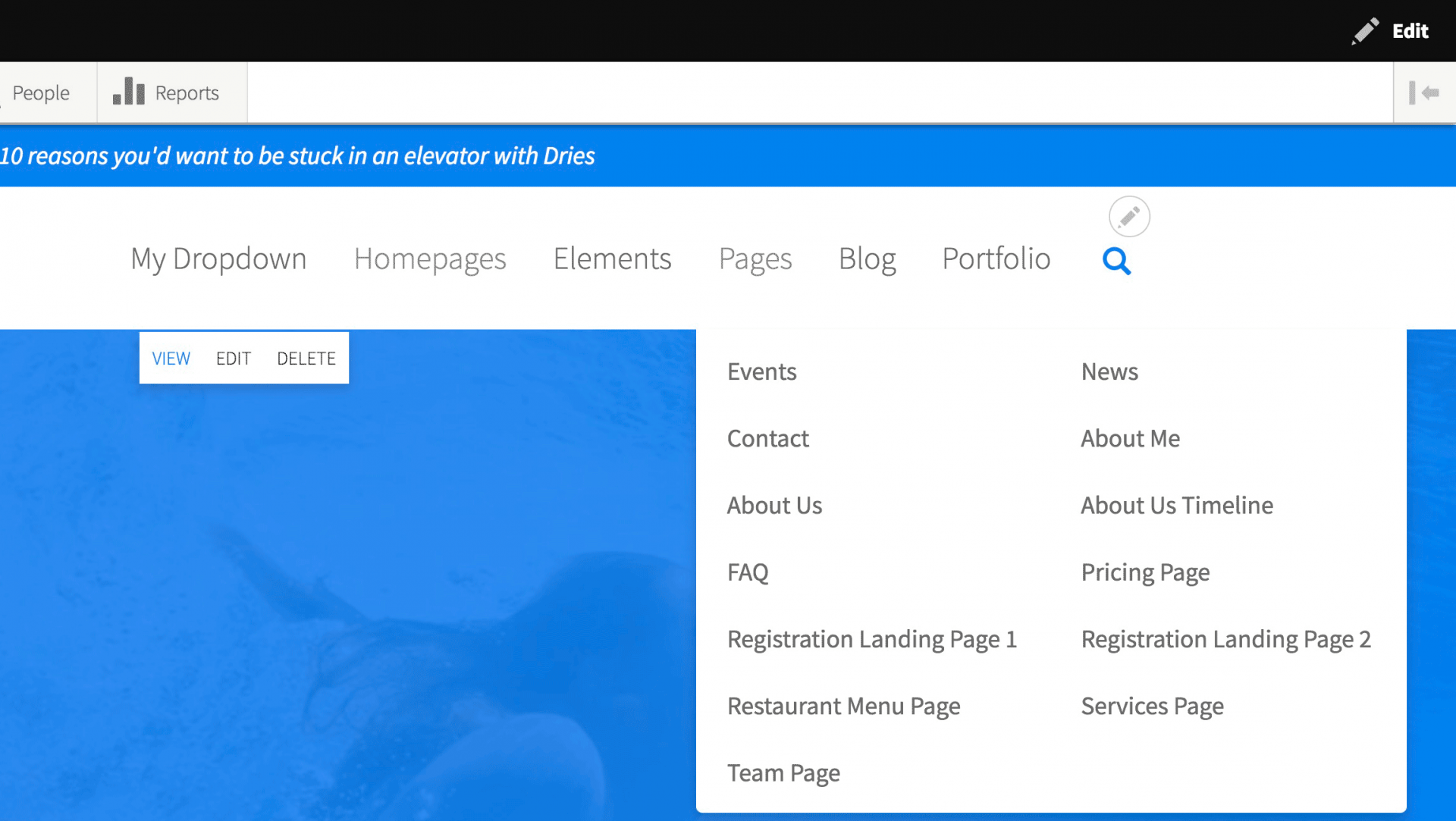
Drupal 8 Menu Tutorial And How To Create Dropdown Menus | 8 Days To Drupal 8 | Day 8
We're counting down the days to the official Sooperthemes Drupal 8 Release! Count with us as we will be writing a Drupal 8 related blog post every day for the next 8 days.
Drupal 8 menus, menu links, and dropdown menus video tutorial
A well designed menu is a menu that works great on all devices and gets your users where they need to go with minimal effort. We'll first get into the basics of creating and placing menu links in Drupal 8 and then cover the topic of dropdown menus.
Managing Menu Links In Drupal 8
Menus are part of the structure of your Drupal website and you manage them by clicking Structure and then Menus. Here you find a listing of menus installed on your website. The most important item in the list is the Main Navigation. There may be other menus in your website, but there is one menu that is more important than all others because it links to your most important pages and is placed at the top of your page.
At the far right in the Menus administration page click the "edit links" item in the Main Navigation row. This will take you to an overview of the links in your main menu. If you just installed the Drupal 8 default installation profile this menu will only contain the Home link. If you installed one of the Glazed Theme demos the main menu will contain a number of links already
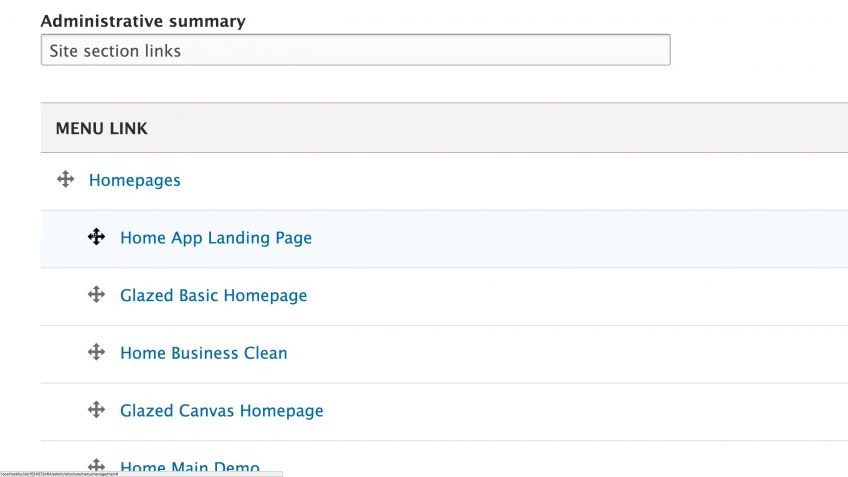
Drupal 8 Links Administration
Adding New Menu Links In Drupal 8
Once you are at the Main Navigation administration form (Structure > Menus > Main Navigation/edit menu) you see an overview of the links that are already in your main menu. Here you can add, edit, and delete links. You can also change the order of links by dragging the move icon at the left hand side of the table.
To add a new link click the "+ Add link" button at the top of the table. For the menu link title fill in the link text that you want to appear in your main menu. In the link field you can add an internal path, or an external URL. With the weight option in the end of the form you can tell Drupal to place new menu items to the front or the back of the menu. For example you can add a weight of 10 to you Contact link because you typically want that link to appear in the end of the menu.
The other optionsnot important now and they'll be covered in the next section when we talke about dropdown menus.
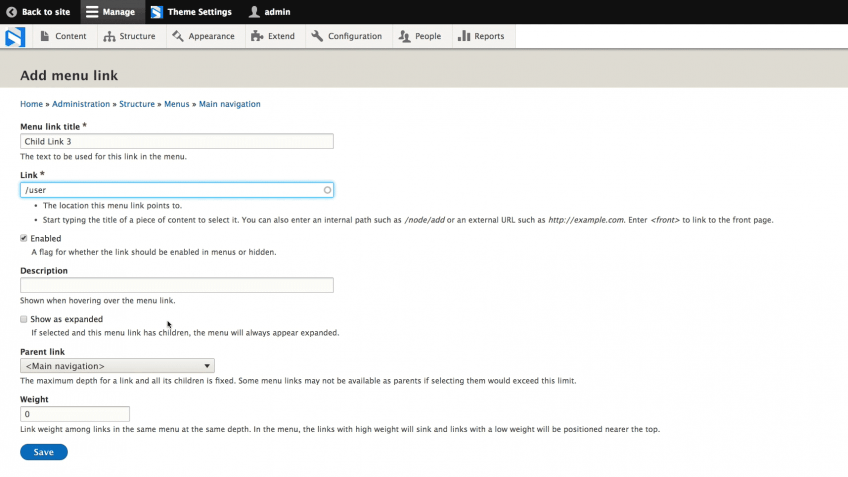
Drupal 8 Creating A New Link
Creating A Dropdown Menu
Dropdown menus are a popular solution when you want site visitors to be able to reach a large number of pages in a single click. One such situation is in the main demo website of our Glazed Theme and Glazed Builder products. We know people want to explore the elements and features that are offered to we organize close to a 100 menu items all in the main navigation.
There are generally 2 different paths to get a dropdown menu in your Drupal website: From your theme or from a module. If you use our Glazed Theme you have a dropdown menu system built into the theme. If you use a theme that doesn't support dropdown menus (like Drupal's default theme) and you don't want to code it yourself, you can rely on a module like SuperFish.
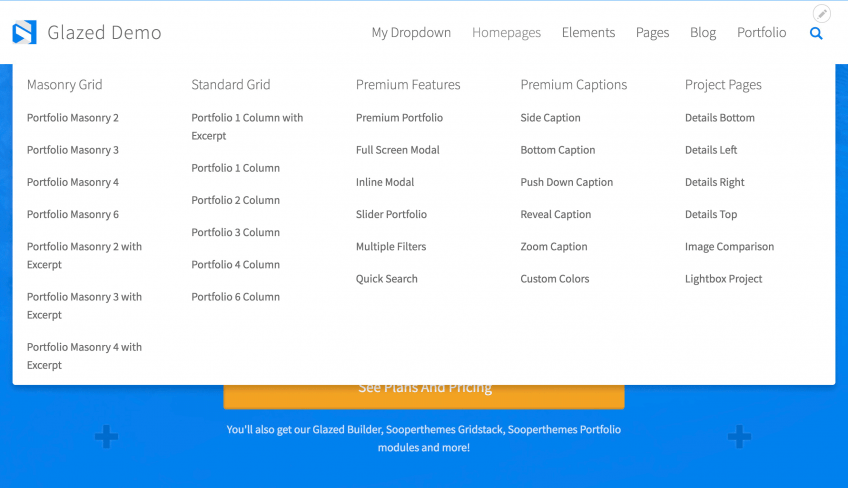
Drupal 8 Glazed Main Demo Dropdown Menu
Dropdown Menus Included In Glazed Theme
The menu system in Glazed theme is one of the biggest selling points of the theme because it's a beautiful, user-friendly menu that works perfectly with Drupal's native menu administration. With the flick of a switch you can have a horizontal menu or a vertical menu. It supports multi-level menus by automatically creating a megamenu for large devices and collapsing into a beautiful vertical menu on small devices. The menu's design is customizable in the Glazed Theme Settings system.
To create a dropdown menu on your Glazed Theme website, or when using any theme that has support for dropdown menus built in we're only have to edit our Main Navigation menu links to have parent and child links. By parent links we mean the menu links that are in show navigation bar and the child links are the links that are contained in a dropdown box that appears only when we hover a parent link. One little quirck in Drupal is that you have to remember to enable the Expanded checkbox on every parent link for your dropdowns to work. Check out the video above to see how we build the menu structure.
Dropdown Menus With The SuperFish Drupal 8 Module
If your theme doesn't support dropdown menus natively you can add the SuperFish module to your Drupal website. You might also use this module if it has some features or design elements that you prefer over the system built into your theme.
The SuperFish module also relies on the menus created in Drupal's native menu administration pages, and you'll also be creating a menu structure with parent and child links. Check out the video above to see how the structure is made.
Once you have the menu structure set up you can download the SuperFish module and follow the instructions on their project page to install it. Next you will go to the blocks administration page to remove the Main Navigation block to then replace it with the SuperFish Main Navigation block. This is a new block the is generated by the SuperFish module. Once you place this block you can view your homepage and the dropdown menu should be working. As was the case in our demo that we did in our video above you may have to do some theming to style the menu.